Download the Crypto Bone Software
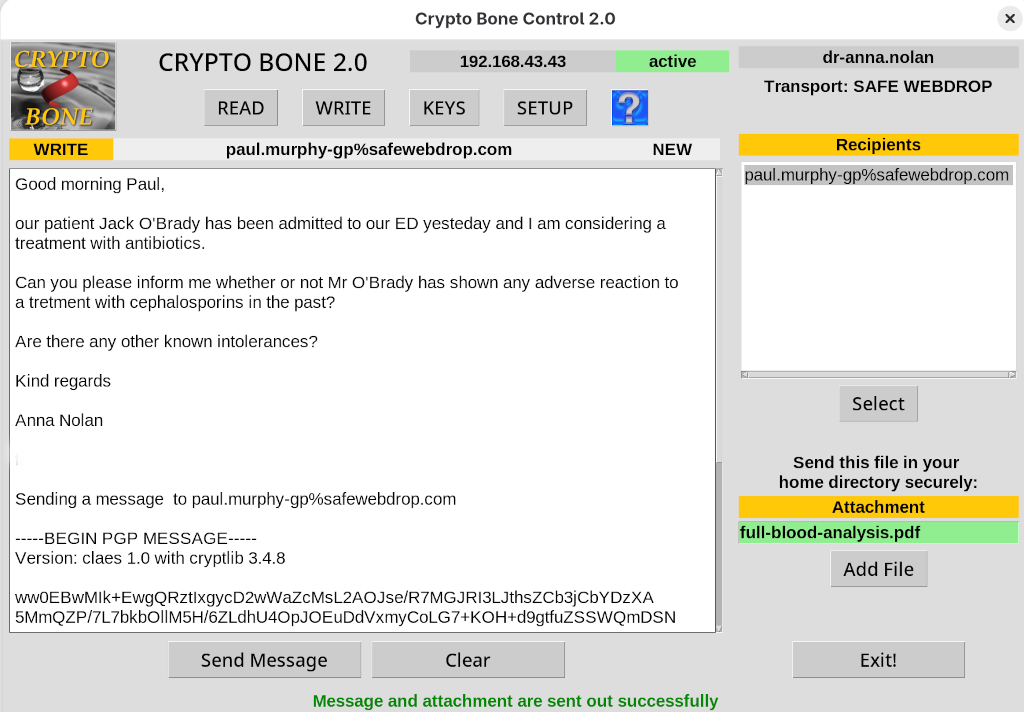
The GUI Program "cryptobone2"
The new version 2.0 of the Crypto Bone software is a major update with some changes that break backward compatibility. All messages will be delivered via the SAFEWEBDROP transport, the code base has been cleared of all email related code. If you still need to use this outdated transport mechanism, you can use the version 1.7 that will provide email transport for legacy reasons.
The SafeWebdrop message exchange requires the registration of your user ID on a server, that provides the SafeWebdrop service. If you don't have access to a SafeWebdrop server you can set up one of your own with minimal effort.
In the new update the SafeWebdrop version works well with an external device.
Please read the comprehensive installation guide here: Crypto Bone Software Installation
The Main CryptoBone Packages
Here you'll find packages of Crypto Bone version 2.0 and 1.7 for FEDORA, CENTOS and UBUNTU:
Version 2.0
File Description Size Fingerprint cryptobone-2.0 RPM packages for Fedora sha256 cryptlib-3.4.8 Cryptlib for Fedora sha256 cryptlib-python3-3.4.8 Cryptlib-python3 for Fedora sha256
File Description Size Fingerprint cryptobone-2.0 RPM packages for Centos sha256 cryptlib-3.4.8 Cryptlib for Centos sha256 cryptlib-python3-3.4.8 Cryptlib-python3 included in Cryptlib sha256
File Description Size Fingerprint cryptobone-2.0 DEB packages for Ubuntu sha256 cryptlib-3.4.8 Cryptlib for Ubuntu sha256 cryptlib-python3-3.4.8 Cryptlib-python3 included in Cryptlib sha256 At the moment the RPM packages are provided for Fedora 40 - Fedora 43 and for Centos 8.5, 9 and 10. DEB packages are provided for Ubuntu 20.04, 22.04 and 24.04.
Once you've installed one of these packages on your Linux computer you can start the GUI "cryptobone2" from a shell (or by clicking the icon) and use a Crypto Bone that is software-based as a daemon process on your main computer.
The main reason for the local, ALL-IN-ONE Crypto Bone is that most people don't have Raspberry Pi or any other external device and should still be able to send encrypted messages to those who have.
So the ALL-IN-ONE is the default that all users start with, but you can easily switch to using an external Crypto Bone as a separate hardware device with the push of a button in the "cryptobone2" SETUP menu. Once you've changed this setting all your commands are then automatically sent to the external Crypto Bone via a secure (ssh) link.
And you can switch back as easily, too.
So the first step in any case is to install the main software package on your local Linux computer.
If you're using a modern Fedora Linux on your main machine, the cryptobone package is already in your repository and you can install it by typing (as root):
[root@laptop]# dnf install cryptoboneThe RPM package will download the python tkinter and openssh-askpass packages that are needed to run the cryptobone GUI program. When you run the GUI for the first time after installation, you are asked for the login name of the user that should be allowed to use the Crypto Bone on your machine, because this user must be able to contact the cryptobone daemon as root.
So the user that is going to own the Crypto Bone on this machine will be registered in a file "/etc/sudoers.d/cbcontrol". While using the GUI you'll be asked for your login password from time to time, because your GUI will access the cryptobone daemon as root via the sudo mechanism. The password will be cached for a time and then you'll have to authenticate to sudo again.
