Crypto Bone Help Page : SETUP
The SETUP window is used to establish the use of a SafeWebdrop account through which encrypted messages can be sent and received.
Before you can send or receive SafeWebdrop encrypted messages (even to yourself), you need to register with a server that provides the SafeWebdrop service. Chances are, that you have heard of the existence of the SafeWebdrop service from your server administrator.
If not, please look out for a server, that can provide the service, and establish a personal contact to the person that administeres the server. Or maybe you can set up a SafeWebdrop server yourself. To do so does not require much effort or time, all you need is a network connected server that provides https already.
To use the Crypto Bone with the SafeWebdrop transport you have to complete a registration with your own user name for the service on the server. So keep in contact with the administrator, agree on a user name for you and finish the registration by typing the complete server name and your UserName into the setup window of the Crypto Bone GUI.
The GUI will produce a RSA key pair for you and send the public part of the RSA key pair to the server. You will get a registration code with this key generation that you have to show to the server's administrator in person.
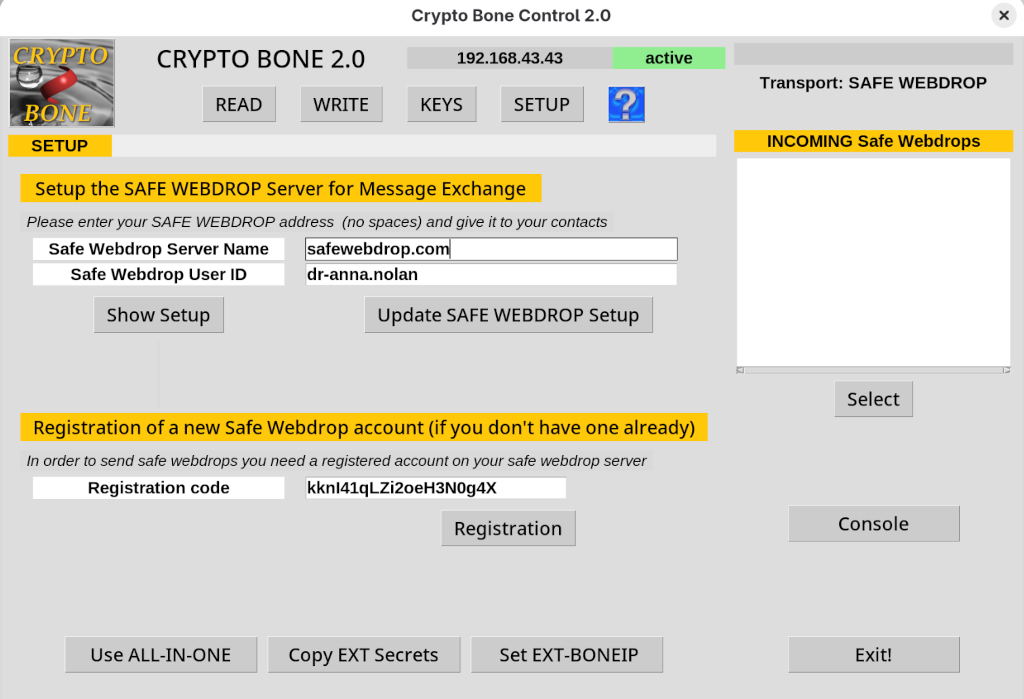
The moment your server administrator verifies your registration code and accepts your public key, you will be able to send and receive encrypted messages via the SafeWebdrop transport mechanism.
Now you can exchange messages and attachments with your contacts. But bear in mind that you can only communicate securely once you have entered your contact's SafeWebdrop user name and the initial secret that you have arranged with your contact. You will enter this information once in the keys window of your Crypto Bone GUI, and you need not bother about key management any more.
Once you are registered do not register again, because you will lose access to your messages on the SafeWebdrop server unil the admin accepts your new RSA public key. After that your messages (and attachments) can be read again.
Please note that the RSA key that is used to authenticate you to your SafeWebdrop server is stored in the file system of you main computer (in ALL-IN-ONE mode) or it is stored in the file system of your external device (in EXTERNAL mode). If you change or re-install systems, your RSA key may be lost and another registration (with the old user name) is necessary and you'll need to contact your administrator again.
